1. Download four files from https://www.oracle.com/database/technologies/instant-client/macos-intel-x86-downloads.html and unzip all of them into instantclient inside your Downloads folder. and unzip four files from oracle.com into one folder instantclient10 inside the user's Downloads folder
instantclient-basic-macosx-10.1.0.3.zip
instantclient-sqlplus-macosx-10.1.0.3.zip
instantclient-sdk-macosx-10.1.0.3.zip
instantclient-jdbc-macosx-10.1.0.3.zip
After unzipping, instantclient folder looks like the follow:
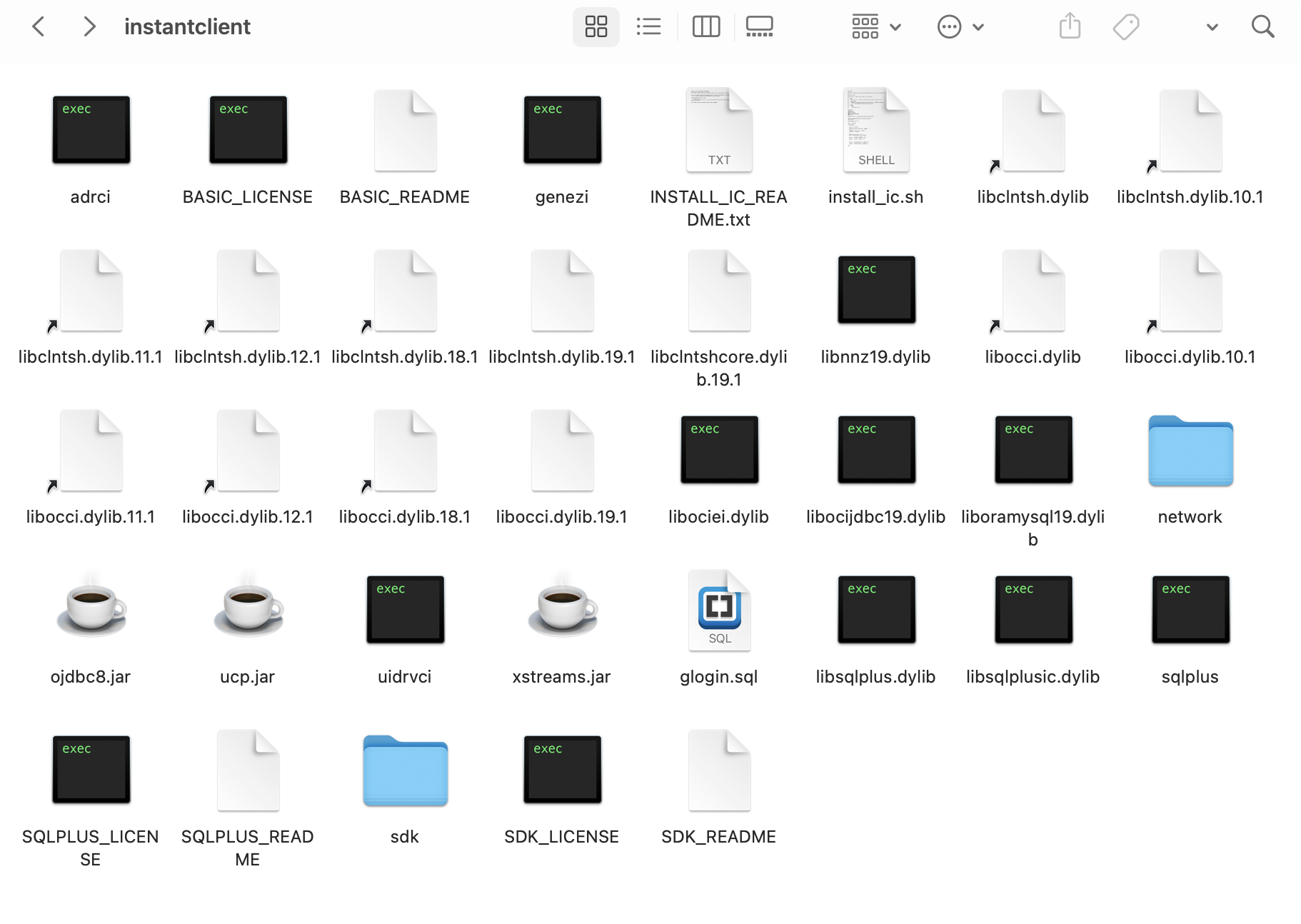
2. Create two symbolic links for the files that have the version appended. This step is for Ruby OCI8 driver to find what it’s looking for.
cd instantclient
ln -s libclntsh.dylib.10.1 libclntsh.dylib
ln -s libocci.dylib.10.1 libocci.dylib
cd ..
3. Create directory /usr/local/oracle and then copy instantclient into it:
sudo mkdir /usr/local/oracle
sudo mv ~/Downloads/instantclient /usr/local/oracle/instantclient
or the following command assuming your user name is "zyz":
sudo mv /users/xyz/Downloads/instantclient /usr/local/oracle/instantclient
4. Open the system /etc/profile
sudo nano /etc/profile
or the following command if nano is not available:
sudo pico /etc/profile
Add the following lines to /etc/profile file at the end
ORACLE_HOME="/usr/local/oracle/instantclient"
export ORACLE_HOME
DYLD_LIBRARY_PATH=$ORACLE_HOME:$DYLD_LIBRARY_PATH
export DYLD_LIBRARY_PATH
PATH=$ORACLE_HOME:$PATH
export PATH
Then save it and reload your profile
source /etc/profile
Test it out with the sqlplus command line app.
sqlplus scott@//ism.uakron.edu:1521/cob19c.uanet.edu
If you can connect with that, then you're good to go.
6. (optional) Create tnsnames.ora file and move it into /usr/local/oracle/instantclient/network/admin folder:
sudo nano tnsnames.ora
Add the following content to the file:
ecourse.org =
(DESCRIPTION =
(ADDRESS_LIST =
(ADDRESS = (PROTOCOL = TCP)(HOST = ecourse.org)(PORT = 1521))
)
(CONNECT_DATA =
(SERVICE_NAME = ol8.ecourse.org)
)
)
COB19C =
(DESCRIPTION =
(ADDRESS_LIST =
(ADDRESS = (PROTOCOL = TCP)(HOST = ism.uakron.edu)(PORT = 1521))
)
(CONNECT_DATA =
(SERVICE_NAME = cob19c.uanet.edu)
)
)
cob19c.uakron.edu =
(DESCRIPTION =
(ADDRESS_LIST =
(ADDRESS = (PROTOCOL = TCP)(HOST = cobismcourses.uakron.edu)(PORT = 1521))
)
(CONNECT_DATA =
(SERVICE_NAME = cob19c.uanet.edu)
)
Save the file and put the file into the folder using the following commands:
sudo mkdir /usr/local/oracle/instantclient/network
sudo mkdir /usr/local/oracle/instantclient/network/admin
sudo mv tnanames.ora /usr/local/oracle/instantclient/network/admin
chmod 755 /usr/local/oracle/instantclient/network/admin/tnsnames.ora
Now we can use server alias such as cob19c to make connections.